-
Welcome to Autism Forums, a friendly forum to discuss Aspergers Syndrome, Autism, High Functioning Autism and related conditions.
Your voice is missing! You will need to register to get access to the following site features:- Reply to discussions and create your own threads.
- Our modern chat room. No add-ons or extensions required, just login and start chatting!
- Private Member only forums for more serious discussions that you may wish to not have guests or search engines access to.
- Your very own blog. Write about anything you like on your own individual blog.
We hope to see you as a part of our community soon! Please also check us out @ https://www.twitter.com/aspiescentral
You are using an out of date browser. It may not display this or other websites correctly.
You should upgrade or use an alternative browser.
You should upgrade or use an alternative browser.
Cool forum features I don't know about
- Thread starter tazz
- Start date
Well, I don't know what you know, but here are a few I have noticed.
There are some other features I could point out, but I don't want to split the message due to size and I think this is enough for now. I hope this message is of use for you, and who knows, I might even learn something new from this thread .
.
1. Blogs
If you go to the top of the page, you can see a blogs tab. It isn't as active as the forum, but occasionally, some members post their thoughts on there. New blog posts aren't shown on the main page, so you need to check it out yourself. Some of the blogs are rather good, while other provide interesting insight into the members. Feel free to make your own! Blog posts don't have the same length limitations as thread or private message posts.
2. Chats
Another tab is the "chats" tab. Keep in mind, that as well as the general front facing chat which occasionally has members butting in, but otherwise isn't very active, you can also start private chats with members by mousing over their name (or clicking on it if on a phone) and choosing the "start chat" button. I personally prefer private messages (same as before, but click "start conversation") as they have the same format as the main forum, but if you want a lighter or more rapid fire talk with someone, the chat might work better. Just keep in mind that you don't get chat notifications automatically, so similar to the blog, you need to click on the "chat" tab and select a specific conversation to see if it has been updated.
3. Bookmarks
Have you ever noticed the strange "banner" sign in the top right corner of other people's comments? It should be between the comment number and "three circles in a triangle shape" media sign. You can bookmark comments, explain why you bookmark them, and then look them up later in your profile by clicking on the "bookmark" option after going to your account (pick account details after picking on your picture in the top frame). You can do this with particularly insightful comments so that you don't forget them.
4. Advanced quotes
You might know that by clicking on the reply button on the bottom right under other people's comments, you get a quote box with their entire message which you can then edit. This works, but can be rather cumbersome when you only want to reply to specific parts of their messages. Now you have a few options.
The simplest one, is to overlay the segment you want to quote, and if you wait for a second or two, a black ribbon with the buttons "+Quote" and "reply" should appear below the overlined segment. By picking "reply", you reply to just that part as normal. If you pick "+Quote", you add the segment to your "multi-quote" space. After adding a quote to your "multi quote" space, an "Insert quotes..." button appears underneath your textbox. By clicking on it, you can pick a quote out of the ones you have added to your multi-quote space and add it to your message. This can be very handy if you want to respond to several different points in someone's message.
Alternatively, by clicking on the three dots at the top of your message, and then the apostrophe/quotation mark symbol, you can create a quote box to write (or copy, then past paste) another's quote inside of. Just make sure to have selected a new paragraph first!
The simplest one, is to overlay the segment you want to quote, and if you wait for a second or two, a black ribbon with the buttons "+Quote" and "reply" should appear below the overlined segment. By picking "reply", you reply to just that part as normal. If you pick "+Quote", you add the segment to your "multi-quote" space. After adding a quote to your "multi quote" space, an "Insert quotes..." button appears underneath your textbox. By clicking on it, you can pick a quote out of the ones you have added to your multi-quote space and add it to your message. This can be very handy if you want to respond to several different points in someone's message.
Alternatively, by clicking on the three dots at the top of your message, and then the apostrophe/quotation mark symbol, you can create a quote box to write (or copy, then past paste) another's quote inside of. Just make sure to have selected a new paragraph first!
5. Account alerts and other settings
An inside joke of sorts on the forums is that following people is completely useless. Though it might appear so at first, this isn't quite the case. In your privacy settings, you can set it so that only your followers or members can see or react to your profile or profile posts (among others). You can also prevent people you aren't following from sending you private messages. This is a useful way to filter out people if you don't want to be harassed, or have privacy concerns. The forum also has very in depth alert settings if you go to the "preferences" option, where you can change whether reactions give you alerts and other things.
6. Textbox creativity
The forum offers up a lot of ways to format your messages based on preferences. I won't go over all of them, but I've been using a few several of them in my message. There are so many options available that I won't go over how to access them or what all of them are here, but the ones I utilize are: Alignment, spoiler text, text colour, paragraph format, links, images, media items, the horizontal line and emojis (though not as often after they were modified). You can also revert changes by clicking on the circling "undo" arrow, and preview your messages as they would appear to other forum readers by clicking on the page with a magnifying glass symbol in the top right corner. Take note of the three "three dot" symbols, as all of them offer several more options.
There are some other features I could point out, but I don't want to split the message due to size and I think this is enough for now. I hope this message is of use for you, and who knows, I might even learn something new from this thread
Wasn't aware of the media vault. Thanks.Do you know about blogs and the media vault?
It sure is. Bookmarks. Profile post privacy. And more. I'll check it out. Thanks.I hope this message is of use for you
Yeah I've done a few blogs before, I did them before knowing how to do threats. Thanks for sharing this stuff :3Well, I don't know what you know, but here are a few I have noticed.
1. Blogs
If you go to the top of the page, you can see a blogs tab. It isn't as active as the forum, but occasionally, some members post their thoughts on there. New blog posts aren't shown on the main page, so you need to check it out yourself. Some of the blogs are rather good, while other provide interesting insight into the members. Feel free to make your own! Blog posts don't have the same length limitations as thread or private message posts.
2. Chats
Another tab is the "chats" tab. Keep in mind, that as well as the general front facing chat which occasionally has members butting in, but otherwise isn't very active, you can also start private chats with members by mousing over their name (or clicking on it if on a phone) and choosing the "start chat" button. I personally prefer private messages (same as before, but click "start conversation") as they have the same format as the main forum, but if you want a lighter or more rapid fire talk with someone, the chat might work better. Just keep in mind that you don't get chat notifications automatically, so similar to the blog, you need to click on the "chat" tab and select a specific conversation to see if it has been updated.
3. Bookmarks
Have you ever noticed the strange "banner" sign in the top right corner of other people's comments? It should be between the comment number and "three circles in a triangle shape" media sign. You can bookmark comments, explain why you bookmark them, and then look them up later in your profile by clicking on the "bookmark" option after going to your account (pick account details after picking on your picture in the top frame). You can do this with particularly insightful comments so that you don't forget them.
4. Advanced quotes
You might know that by clicking on the reply button on the bottom right under other people's comments, you get a quote box with their entire message which you can then edit. This works, but can be rather cumbersome when you only want to reply to specific parts of their messages. Now you have a few options.
The simplest one, is to overlay the segment you want to quote, and if you wait for a second or two, a black ribbon with the buttons "+Quote" and "reply" should appear below the overlined segment. By picking "reply", you reply to just that part as normal. If you pick "+Quote", you add the segment to your "multi-quote" space. After adding a quote to your "multi quote" space, an "Insert quotes..." button appears underneath your textbox. By clicking on it, you can pick a quote out of the ones you have added to your multi-quote space and add it to your message. This can be very handy if you want to respond to several different points in someone's message.
Alternatively, by clicking on the three dots at the top of your message, and then the apostrophe/quotation mark symbol, you can create a quote box to write (or copy, then past paste) another's quote inside of. Just make sure to have selected a new paragraph first!
5. Account alerts and other settings
An inside joke of sorts on the forums is that following people is completely useless. Though it might appear so at first, this isn't quite the case. In your privacy settings, you can set it so that only your followers or members can see or react to your profile or profile posts (among others). You can also prevent people you aren't following from sending you private messages. This is a useful way to filter out people if you don't want to be harassed, or have privacy concerns. The forum also has very in depth alert settings if you go to the "preferences" option, where you can change whether reactions give you alerts and other things.
6. Textbox creativityThe forum offers up a lot of ways to format your messages based on preferences. I won't go over all of them, but I've been usinga fewseveral of them in my message. There are so many options available that I won't go over how to access them or what all of them are here, but the ones I utilize are: Alignment, spoiler text, text colour, paragraph format, links, images, media items, the horizontal line and emojis (though not as often after they were modified). You can also revert changes by clicking on the circling "undo" arrow, and preview your messages as they would appear to other forum readers by clicking on the page with a magnifying glass symbol in the top right corner. Take note of the three "three dot" symbols, as all of them offer several more options.
There are some other features I could point out, but I don't want to split the message due to size and I think this is enough for now. I hope this message is of use for you, and who knows, I might even learn something new from this thread.
I haven't been there yet, gonna check it out :OThe "Resources" section is very good.
Click the New Watched Posts link.
Umm... where's this?
Does Post #8 help?Umm... where's this?

Tech support, Win 10
This thread is for basic information and tutorials on how to use this site, based on a home computer, that runs windows 10, with a chrome browser. One of the new people is struggling with basic issues. How to use the site, how to view threads, what is a thread anyways, and basically everything...
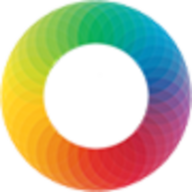 www.autismforums.com
www.autismforums.com
Thank you  but unless I'm missing something, New Watched Posts is the same as New Posts... they both show new posts, not new watched posts.
but unless I'm missing something, New Watched Posts is the same as New Posts... they both show new posts, not new watched posts.
In Post #8 the link to New Watched Posts goes to aspiescentral.com/find-new/posts?watched=1 which redirects to autismforums.com/whats-new/posts/{timestamp}/
And the link to New Posts goes straight to autismforums.com/whats-new/posts/{timestamp}/
In Post #8 the link to New Watched Posts goes to aspiescentral.com/find-new/posts?watched=1 which redirects to autismforums.com/whats-new/posts/{timestamp}/
And the link to New Posts goes straight to autismforums.com/whats-new/posts/{timestamp}/
Multi-part question:
1) Is there a xenforo manual for users? The manual on this page is organized for admins: XenForo Help and I find it very difficult to find the answers I'm looking for.
2) Are profile posts publicly viewable? Are there settings to control that? I think someone already explained to me something about using "people you follow" to control this. So in my privacy settings, if I set "View your details on your profile page" to "People you follow", does that mean I can choose who can see my profile posts by following them?
I kinda like the idea of using profile posts. My close friends have a lot going on in their lives and none of them have autism so, even though they are good friends, my everyday issues with autism are not high on their priority list. I quite like the idea of having a place where I can express how autism is affecting my everyday life to people to get it. I think that might be an important part of learning to live with this. But I don't want those posts to be visible publicly.
3) What does the "Receive your news feed" setting relate to? Would I also need to set that to "People I follow" or "Members only" to make sure profile posts don't go public?
1) Is there a xenforo manual for users? The manual on this page is organized for admins: XenForo Help and I find it very difficult to find the answers I'm looking for.
2) Are profile posts publicly viewable? Are there settings to control that? I think someone already explained to me something about using "people you follow" to control this. So in my privacy settings, if I set "View your details on your profile page" to "People you follow", does that mean I can choose who can see my profile posts by following them?
I kinda like the idea of using profile posts. My close friends have a lot going on in their lives and none of them have autism so, even though they are good friends, my everyday issues with autism are not high on their priority list. I quite like the idea of having a place where I can express how autism is affecting my everyday life to people to get it. I think that might be an important part of learning to live with this. But I don't want those posts to be visible publicly.
3) What does the "Receive your news feed" setting relate to? Would I also need to set that to "People I follow" or "Members only" to make sure profile posts don't go public?
2) Are profile posts publicly viewable? Are there settings to control that? I think someone already explained to me something about using "people you follow" to control this. So in my privacy settings, if I set "View your details on your profile page" to "People you follow", does that mean I can choose who can see my profile posts by following them?
I kinda like the idea of using profile posts. My close friends have a lot going on in their lives and none of them have autism so, even though they are good friends, my everyday issues with autism are not high on their priority list. I quite like the idea of having a place where I can express how autism is affecting my everyday life to people to get it. I think that might be an important part of learning to live with this. But I don't want those posts to be visible publicly.
In the privacy settings, there are two options to consider:
"View your details on your profile page" - many users have this set to "members only" so only someone logged in can see their profile posts, and any responses to their profile posts. You can also choose "people you follow" and then follow certain persons to effectively give them permission to view.
Right below that is "post messages on your profile page" - so if you wish, you can set it to "nobody" if you don't want people to post messages on your profile page (including responding to your profile posts).
Note that these settings only impact your profile page. So if you post on someone else's open profile page, that comment will be publicly viewable.
Thank you  What about the news feed setting? That seems separate to viewing details on the profile page. So if I make a profile post, would it still appear on a non-member's news feed even if I have the "View your details on your profile page" set to "Members only"?
What about the news feed setting? That seems separate to viewing details on the profile page. So if I make a profile post, would it still appear on a non-member's news feed even if I have the "View your details on your profile page" set to "Members only"?
Yeah I've done a few blogs before, I did them before knowing how to do threats. Thanks for sharing this stuff :3
Do you feel like you're better at threatening people now?
THREADS* XDXD nahhh I'm not a gangster lolDo you feel like you're better at threatening people now?(sorry...I love typos, and make them all the time.)
Thank you for noticing that , : D
New Threads
-
-
-
-
-
My toolbar to posting is toogling (on and off)
- Started by lunarious
- Replies: 2
-
-
-
-
Communication Style in Online Friendships and Loneliness
- Started by Ivi
- Replies: 8
