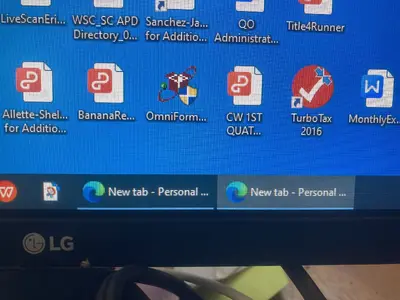That would work in the interim. And buying another cheap router is also a good idea, it doesn't take much to knock one out and it's handy to have a spare.I am giving serious consideration to bringing all the computer stuff up to the house.
-
Feeling isolated? You're not alone.
Join 20,000+ people who understand exactly how your day went. Whether you're newly diagnosed, self-identified, or supporting someone you love – this is a space where you don't have to explain yourself.
Join the Conversation → It's free, anonymous, and supportive.
As a member, you'll get:
- A community that actually gets it – no judgment, no explanations needed
- Private forums for sensitive topics (hidden from search engines)
- Real-time chat with others who share your experiences
- Your own blog to document your journey
You've found your people. Create your free account
You are using an out of date browser. It may not display this or other websites correctly.
You should upgrade or use an alternative browser.
You should upgrade or use an alternative browser.
Internet Connectivity Problem. Help Please
- Thread starter WhitewaterWoman
- Start date
Ok, so the router was in the office separately located from the modem. Two distinct components. I see. LOL...yes, very different looking components!Starlink has its own modem and router that come with the initial installation. They are both white and sleek. Very stylish. These are installed at the house.
Then he who shall not be named ran a cable to my office and that’s where the office router is. It has been working fine like this for years. This is the router that went bad.
I’ve rebooted that router before, but this time it didn’t work. I liked this router because its password was exotictree followed by 3 digits. A fun pw for me because I like trees and it was easy to remember.
I’m sorry I can’t explain it better.
I am giving serious consideration to bringing all the computer stuff up to the house.
You might try resetting the router. Sometimes rebooting just repeats the processing of possibly corrupted setup data. Routers can be very persnickety devices.
It may still be salvageable. Resetting brings the router back to its default settings. However to do this you must make sure you still have the original password from the manufacturer. There's a button to press and hold for at least 30 seconds to clear what is in memory.
Once you actually reset the router you want to provide a new password for it, and change whatever settings relative to the band, channel, etc.
I actually did that resetting and it didn’t work. I don’t always call things by the correct name, because my brain has limited ability to hang on to words I don’t use often.Ok, so the router was in the office separately located from the modem. Two distinct components. I see. LOL...yes, very different looking components!
You might try resetting the router. Sometimes rebooting just repeats the processing of possibly corrupted setup data. Routers can be very persnickety devices.
It may still be salvageable. Resetting brings the router back to its default settings. However to do this you must make sure you still have the original password from the manufacturer. There's a button to press and hold for at least 30 seconds to clear what is in memory.
Once you actually reset the router you want to provide a new password for it, and change whatever settings relative to the band, channel, etc.
Thank you.
I see. Agreed, it if can't reset that sounds like the hardware is shot.I actually did that resetting and it didn’t work. I don’t always call things by the correct name, because my brain has limited ability to hang on to words I don’t use often.
Thank you.
MNAus
Well-Known Member
Hmmm. I'm not beaten yet. So just to make sure we're speaking the same language.
The modem is the last thing that connects to the cable that goes out your house, if you have a wired connection. The job of the modem is to convert the signals on your internal network to a signal that heads off out to your service provider. But in your case that is built in to the starlink dish. So you probably don't have one. There will be an ethernet cable out the back of the dish connected to.....
The router. The router's job is to send data to the right places. They used to work with wired ports, but now, with WiFi, they will usually send data between devices connected over WiFi and off to the internet, and make sure the returning data goes to the right device. They also do stuff like separate your house network from the outside world so people can't go snooping around, as well as giving "addresses" to anything you connect (with a cable or with wifi) which is how the data is labelled when it's sent off to the internet and comes back.
Finally, if you have a place that's too far from the wifi router to get good reception, there might be an Access Point. These are really simple devices. Essentially their job is to extend the range of your wifi. They don't do much of interest and don't work without a router doing the clever stuff. Usually they will be on the same wifi network name as your main wifi, and will just send info back and forth along their connection to the router, and out over their antenna to the devices in that remote location. The router will take care of which data needs to be routed off its own wifi connection and which needs to be sent along the cable to the Access Point.
It's possible to have the Access Point have a different named network, or even to use more routers, but if you're not doing that, let's not worry about that.
Onto troubleshooting. We start at the edge of your network. Your connection in the house works, so the Starlink Antenna is good, and so is the routers basic functioning and WiFi. Perfect. Let's look at that office connection.
First check if you have a "Gen 3 Starlink Modem" or a Gen 1 or Gen 2 (google search of images, they look quite different.)
If you have a Gen 3 starlink setup, the back of your router will have the cable to the dish on the left (leave this one alone), power on the right, and an ethernet cable plugged in to one of the two ports in between. That's the one we're going to look at
If you have an older Starlink set-up, you'll see a box moulded onto the cable between router and dish. That will have an ethernet cable plugged in.
Look at that port closely. That cable should be the one that runs out to the office. Where the ethernet cable is plugged in, either side of the little plastic tab that keeps the plug in, are tiny lights. They should be flashing. If not, there is no connection to the office access point. None at all. It's unplugged, cable cut, a plug damaged, that port is damaged or the access point is broken. If you have a small ethernet cable handy and a laptop to plug it into, you can try plugging your laptop into that port. If it lights up, the router is happy. If you have a Gen 3 you can also try swapping the cable to the other central ethernet port (don't touch the cable to the dish). If it lights up, the other port is broken and you might want to consider getting that sorted with Starlink, but at least you will have internet in the office.
OK, so assuming you couldn't test that port with a laptop, or it worked fine when you did, or the lights were actually flashing by the port in the first place, next step is out to the office. Look where the ethernet cable goes into the access point. Are the little lights flashing? If not, and you have the laptop you can use, try taking the cable back to the house out of the access point and plugging it into the laptop. If it gives you internet or you're able to see the little flashy lights on you laptop (you might need to disconnect from wifi on your laptop to check for internet), the fault is with the Access Point. If it doesn't, you have something up with the cable or its plugs.
Last step, the access point. First up, can you connect to the wifi network on it (if you actually have signal from the house, that can be tricky to find out, you might need to go walking)? Here's the combo for access point:
- No wifi and no flashy lights by port, but cable is fine: very sad access point. Might be something trivial, but higher likelihood of it being borked.
- Wifi is good, no flashy lights by port, but cable is fine: Port is broken on Access Point or config is wrong. Test by plugging laptop into the Access Point to look for flashy lights by the port. If none, it's a very sad Access Point. If they light up it might be solvable.
- No wifi, but flashy lights all along on both Access Point and Router: Your Access Point is misconfigured somehow. It might have gone back to a default network set-up at some point. Check on the case of the Access point for the default settings printed on a little label. It will likely have a horrible default Access Point SSID (name) like Linksys AB23CD83729. On your laptop, see if that access point exists. If it does, connect and use the default password written on the case. IF you now have internet you need to config that Access Point again.
- Wifi is good, flashy lights all along: I have no idea but it suggests the Access point is somehow blocking traffic.
Sorry for long message, hope it helps.
The modem is the last thing that connects to the cable that goes out your house, if you have a wired connection. The job of the modem is to convert the signals on your internal network to a signal that heads off out to your service provider. But in your case that is built in to the starlink dish. So you probably don't have one. There will be an ethernet cable out the back of the dish connected to.....
The router. The router's job is to send data to the right places. They used to work with wired ports, but now, with WiFi, they will usually send data between devices connected over WiFi and off to the internet, and make sure the returning data goes to the right device. They also do stuff like separate your house network from the outside world so people can't go snooping around, as well as giving "addresses" to anything you connect (with a cable or with wifi) which is how the data is labelled when it's sent off to the internet and comes back.
Finally, if you have a place that's too far from the wifi router to get good reception, there might be an Access Point. These are really simple devices. Essentially their job is to extend the range of your wifi. They don't do much of interest and don't work without a router doing the clever stuff. Usually they will be on the same wifi network name as your main wifi, and will just send info back and forth along their connection to the router, and out over their antenna to the devices in that remote location. The router will take care of which data needs to be routed off its own wifi connection and which needs to be sent along the cable to the Access Point.
It's possible to have the Access Point have a different named network, or even to use more routers, but if you're not doing that, let's not worry about that.
Onto troubleshooting. We start at the edge of your network. Your connection in the house works, so the Starlink Antenna is good, and so is the routers basic functioning and WiFi. Perfect. Let's look at that office connection.
First check if you have a "Gen 3 Starlink Modem" or a Gen 1 or Gen 2 (google search of images, they look quite different.)
If you have a Gen 3 starlink setup, the back of your router will have the cable to the dish on the left (leave this one alone), power on the right, and an ethernet cable plugged in to one of the two ports in between. That's the one we're going to look at
If you have an older Starlink set-up, you'll see a box moulded onto the cable between router and dish. That will have an ethernet cable plugged in.
Look at that port closely. That cable should be the one that runs out to the office. Where the ethernet cable is plugged in, either side of the little plastic tab that keeps the plug in, are tiny lights. They should be flashing. If not, there is no connection to the office access point. None at all. It's unplugged, cable cut, a plug damaged, that port is damaged or the access point is broken. If you have a small ethernet cable handy and a laptop to plug it into, you can try plugging your laptop into that port. If it lights up, the router is happy. If you have a Gen 3 you can also try swapping the cable to the other central ethernet port (don't touch the cable to the dish). If it lights up, the other port is broken and you might want to consider getting that sorted with Starlink, but at least you will have internet in the office.
OK, so assuming you couldn't test that port with a laptop, or it worked fine when you did, or the lights were actually flashing by the port in the first place, next step is out to the office. Look where the ethernet cable goes into the access point. Are the little lights flashing? If not, and you have the laptop you can use, try taking the cable back to the house out of the access point and plugging it into the laptop. If it gives you internet or you're able to see the little flashy lights on you laptop (you might need to disconnect from wifi on your laptop to check for internet), the fault is with the Access Point. If it doesn't, you have something up with the cable or its plugs.
Last step, the access point. First up, can you connect to the wifi network on it (if you actually have signal from the house, that can be tricky to find out, you might need to go walking)? Here's the combo for access point:
- No wifi and no flashy lights by port, but cable is fine: very sad access point. Might be something trivial, but higher likelihood of it being borked.
- Wifi is good, no flashy lights by port, but cable is fine: Port is broken on Access Point or config is wrong. Test by plugging laptop into the Access Point to look for flashy lights by the port. If none, it's a very sad Access Point. If they light up it might be solvable.
- No wifi, but flashy lights all along on both Access Point and Router: Your Access Point is misconfigured somehow. It might have gone back to a default network set-up at some point. Check on the case of the Access point for the default settings printed on a little label. It will likely have a horrible default Access Point SSID (name) like Linksys AB23CD83729. On your laptop, see if that access point exists. If it does, connect and use the default password written on the case. IF you now have internet you need to config that Access Point again.
- Wifi is good, flashy lights all along: I have no idea but it suggests the Access point is somehow blocking traffic.
Sorry for long message, hope it helps.
Double stars for taking the time to go through all of that bit by bit. Thank you.
As far as I can tell the office set up has no access point.
Same paragraph, I can’t take the cable from the office to the house because it is about 20 feet in the air and travels a good distance.
I have ordered a new router and will have fun setting that up probably next week.
As far as I can tell the office set up has no access point.
Same paragraph, I can’t take the cable from the office to the house because it is about 20 feet in the air and travels a good distance.
I have ordered a new router and will have fun setting that up probably next week.
Help! Again…
I ordered the new router. It came and I promptly forgot all about it. I tried to get it working today. But…
I connected the power line. And took the incoming signal line and placed it in one of two “telephone” type female connections.
THERE ARE NO LIGHTS ANYWHERE ON THIS ROUTER. Even though the instruction sheet says what each color light means.
Meanwhile, the computer receives the signal and I can chose this router to connect to, and it does its little dance and then says it is connected. And in the tool bar it shows the three or four quarter circle lines that means it is connected.
and, I can click to open up a browser, and the browser appears on the tool bar, BUT THE SCREEN WILL NOT OPEN. At all.
Other non internet apps open as they should.
I have turned everything off and on. I have tried different browsers: chrome, edge, Firefox. All behave the same. Open on the toolbar, not on the screen.
This is what I bought:
https://www.amazon.com/gp/product/B0DCVV3Q14/ref=ppx_yo_dt_b_search_asin_title?ie=UTF8&psc=1
These are photos from my computer:



I ordered the new router. It came and I promptly forgot all about it. I tried to get it working today. But…
I connected the power line. And took the incoming signal line and placed it in one of two “telephone” type female connections.
THERE ARE NO LIGHTS ANYWHERE ON THIS ROUTER. Even though the instruction sheet says what each color light means.
Meanwhile, the computer receives the signal and I can chose this router to connect to, and it does its little dance and then says it is connected. And in the tool bar it shows the three or four quarter circle lines that means it is connected.
and, I can click to open up a browser, and the browser appears on the tool bar, BUT THE SCREEN WILL NOT OPEN. At all.
Other non internet apps open as they should.
I have turned everything off and on. I have tried different browsers: chrome, edge, Firefox. All behave the same. Open on the toolbar, not on the screen.
This is what I bought:
https://www.amazon.com/gp/product/B0DCVV3Q14/ref=ppx_yo_dt_b_search_asin_title?ie=UTF8&psc=1
These are photos from my computer:
Attachments
To me that says that the router is working fine.Meanwhile, the computer receives the signal and I can chose this router to connect to, and it does its little dance and then says it is connected. And in the tool bar it shows the three or four quarter circle lines that means it is connected.
But this part doesn't make sense to me at all. And as far as I know this shouldn't be affected by the router but may be due to some sort of privacy settings in Windows. Maybe something got reset from running without an internet connection for a while.and, I can click to open up a browser, and the browser appears on the tool bar, BUT THE SCREEN WILL NOT OPEN. At all.
I'm not familiar enough with modern versions of Windows to be of much help though, hopefully someone else here is. In the meantime though you can test to see if you do in fact have an internet connection by opening a command console and using the "ping" command.
Step 1: Open Command Prompt
To start a ping test, you need to open Command Prompt.
You can do this by clicking on the Start button, typing “cmd” into the search bar, and hitting Enter. Alternatively, you can press Windows + R, type “cmd”, and click OK.
Step 2: Type the Ping Command
Once Command Prompt is open, type the ping command followed by the IP address or web domain you wish to test.
For example: ping google.com Then press Enter.
What result you get is of no interest here, the fact that it does or does not produce a result will tell you if you're successfully connected or not.
How is it going with the internet problems?
Thank you MNAus for,your offer of help and Forest Cat for asking.
I did things too numerous to mention. I conformed that the router was working.
But none of the browsers would work. When clicked appropriately they would open in the task bar, but not open up to the screen so were essentially nonfunctional. I tried chrome, edge and Firefox. Same result with all of them. More attempts at configurations, changing this or that. Nada.
So the I did a cold shutdown of the computer and gave it a good long period of time to think about its transgressions and whether it really wanted to move to the landfill. It was a long break. I went and had lunch. I might even have taken a nap.
When I came back, miraculously edge was working properly. But not chrome. Not Firefox. Grrrrr.
So I decided to work on getting the printer working because there are some tickets I have to print out. The printer does turn on, but it doesn’t see the computer even though the computer is wired to it; ie. Not wireless.
Meanwhile the right hand monitor is not coming on. Again I worked on all the ways I know to get that monitor back to work and nothing is helping. Then I noticed none of the lights are on on the monitor. So I check the connections and that it is plugged in. Plugged it into a different socket in case the first one wasn’t working. Still no light.
So I suppose the lightning strike that took the router also took the monitor. Maybe if I am lucky, there will be a great Black Friday deal on a new monitor.
The score at half time is WW 1/3, electronics 2-2/3.
I did things too numerous to mention. I conformed that the router was working.
But none of the browsers would work. When clicked appropriately they would open in the task bar, but not open up to the screen so were essentially nonfunctional. I tried chrome, edge and Firefox. Same result with all of them. More attempts at configurations, changing this or that. Nada.
So the I did a cold shutdown of the computer and gave it a good long period of time to think about its transgressions and whether it really wanted to move to the landfill. It was a long break. I went and had lunch. I might even have taken a nap.
When I came back, miraculously edge was working properly. But not chrome. Not Firefox. Grrrrr.
So I decided to work on getting the printer working because there are some tickets I have to print out. The printer does turn on, but it doesn’t see the computer even though the computer is wired to it; ie. Not wireless.
Meanwhile the right hand monitor is not coming on. Again I worked on all the ways I know to get that monitor back to work and nothing is helping. Then I noticed none of the lights are on on the monitor. So I check the connections and that it is plugged in. Plugged it into a different socket in case the first one wasn’t working. Still no light.
So I suppose the lightning strike that took the router also took the monitor. Maybe if I am lucky, there will be a great Black Friday deal on a new monitor.
The score at half time is WW 1/3, electronics 2-2/3.
I've seen some funny things from lightning strikes. A neighbour brought his desktop computer around to me one morning and that familiar burnt tin smell hit me in the face as soon as he opened the car door. When I opened the case up there were scorch marks all over the inside where everything had arced out.So I suppose the lightning strike that took the router also took the monitor.
His computer had been running on the same power line as his TV, fridge and freezer but none of them were harmed at all. Just after I rebuilt his computer for him he copped another lightning strike, this time the TV copped it and the computer was fine.
MNAus
Well-Known Member
No problem, happy to lend a hand if needed. It's tricky to offer advice without knowing how things are set up at your place. Typically you wouldn't use a router in the middle of your network because it offers things that aren't needed at that point and makes things more complicated. But perhaps you had one there before and that's how things are set up. Routers tend to be used at the edge of your network to send things off to the wider internet and to steer stuff from outside to devices.Thank you MNAus for,your offer of help and Forest Cat for asking.
I did things too numerous to mention. I conformed that the router was working.
But none of the browsers would work. When clicked appropriately they would open in the task bar, but not open up to the screen so were essentially nonfunctional. I tried chrome, edge and Firefox. Same result with all of them. More attempts at configurations, changing this or that. Nada.
So the I did a cold shutdown of the computer and gave it a good long period of time to think about its transgressions and whether it really wanted to move to the landfill. It was a long break. I went and had lunch. I might even have taken a nap.
When I came back, miraculously edge was working properly. But not chrome. Not Firefox. Grrrrr.
So I decided to work on getting the printer working because there are some tickets I have to print out. The printer does turn on, but it doesn’t see the computer even though the computer is wired to it; ie. Not wireless.
Meanwhile the right hand monitor is not coming on. Again I worked on all the ways I know to get that monitor back to work and nothing is helping. Then I noticed none of the lights are on on the monitor. So I check the connections and that it is plugged in. Plugged it into a different socket in case the first one wasn’t working. Still no light.
So I suppose the lightning strike that took the router also took the monitor. Maybe if I am lucky, there will be a great Black Friday deal on a new monitor.
The score at half time is WW 1/3, electronics 2-2/3.
What you'd usually find in networks like yours is the Starlink router at the edge, and then "hard wired" access points where required to extend the reach of the WiFi.
I didn’t set it up. My office is in a little shed which is too far away for the main router at the house.No problem, happy to lend a hand if needed. It's tricky to offer advice without knowing how things are set up at your place. Typically you wouldn't use a router in the middle of your network because it offers things that aren't needed at that point and makes things more complicated. But perhaps you had one there before and that's how things are set up. Routers tend to be used at the edge of your network to send things off to the wider internet and to steer stuff from outside to devices.
What you'd usually find in networks like yours is the Starlink router at the edge, and then "hard wired" access points where required to extend the reach of the WiFi.
The IS a wire going from the house to the shed. It is plugged into the wireless router. Then apparently it is wireless to the computer which is very close by.
Are you saying I don’t need this router? How does the signal get to the computer then?
THANK YOU.
MNAus
Well-Known Member
Sorry, I should have been clearer. Without going into too much detail (although I can if you want, and I really CAN) it's organised in layers. Let's pretend we have a weird house where everyone is in a different room. They would like to communicate.I didn’t set it up. My office is in a little shed which is too far away for the main router at the house.
The IS a wire going from the house to the shed. It is plugged into the wireless router. Then apparently it is wireless to the computer which is very close by.
Are you saying I don’t need this router? How does the signal get to the computer then?
THANK YOU.
At the lowest level, there's the connection between the devices themselves. So that used to be cables, let's stick with that for now. This is the "talking to each other" bit. So in our house we might do that by passing little notes along those cool vacuum tubes you see in sci-fi films. That's great if you have two people, but we want more than that. Now we could cable everything to everything (which would be everyone passing notes between rooms to everyone else), but that gets pretty cluttered. You need a ton of tubes and stuff.
So on top of that layer of all these pairs of devices chatting, we have a layer that basically coordinates messages being sent between the rooms. With this there is someone special (called a switch) who has a tube from each room. Keeping it simple, they don't generally look at what the message says, they just take any message that comes in the tube, copy it multiple times, and send it out over all the tubes. Everyone opens the incoming message to see if it's for them. If it's not, they discard it. If there are too many tubes for one person, they can hire help and have another switch person who can take half the tubes for them. They have a special tube between them which acts as a trunk line sort of thing. That also works if a bunch of the people are sat in an annex. Rather than running a ton of tubes back to the house, they have this one trunk tube and a switch person sat down there too. But importantly, everything that comes in goes out to ALL (i.e. it doesn't matter which of the coordinators get the message, EVERYONE in the house gets it.
That's great, and as long there aren't too many people in the house, it works. But now you want to connect to other houses. If we build that trunk to another house, and another, those tubes are going to get packed with messages and you'll get collisions as they fly back and forth. So we get a new person in, called the Router. The router's job is simple. He has fewer tubes. Often he'll only have two. One will be to the outside world (WAN) the other to the inside of the house (LAN) which is connected to the Switch guy's room. Just like everyone else in the house he gets all the stuff the switch guy resends to everyone. But this guy reads the info. He wants to know who it's being sent to. If it's someone in the house, he ignores it. If it's to the outside world, he sends it over his WAN tube. Likewise, when something comes in over the wan tube, he checks it's actually meant for someone in the house (and if not sends a message back up the WAN tube) and sends it down the LAN tube to the switch, you sends it to EVERYONE in the house.
The Router guy has gotten a lot smarter over the years. He's learned that when he gets a message from Lucy in the upstairs bedroom at the back, telling people that's Lucy's address has caused people to try and get hold of her and hassle her. So he gives everyone's room a name and tells the outside world to address the messages to him with a a number on the end so he can map it back. In this case he's called Lucy's room "Canterbury" because he's using British cathedrals. He also checks the messages for harmful stuff, and doesn't let people start conversations with Lucy unless she's already spoken to them. He's also teamed up with the Switch Guy in one room, handing messages over his shoulder to the guy with all the tubes as needed, so one box does both functions.
Finally the Switch job has gotten smarter too. He has learned the technique of speaking very quickly. So as well as doing the tubes thing, he can actually speak the message into a headset microphone, and anyone with a special headset tuned to the right SSID can hear the messages and reply, but they hear everyone's messages on that SSID. (Wi-Fi). He needs to translate between tube users and headphone users, and make sure that anything that comes in goes out over both, but it does mean fewer tubes over your carpet, even if it doesn't reach as far. Sometimes he only has that trunk line and the headset thing going. Switch guys who can do this are generally called Access Points.
OK, let's have a look at your set-up. I would guess (this is a guess) that the Starlink router in your house is your actual router, and it has that Access Point capability. I would guess that the line to the shed is a trunk of some description. Now in the shed, I'm not sure what was there before. Really it should just be an access point (that second Switch guy in a our example above). In that way it just becomes an extension of the network that's inside your starlink router.
If you use a router in the shed it will treat things through its WAN port as the big outside world. It will try to protect your shed from everything down that line, and will disguise the addresses as though this were another house.
It can work but there are some risks. First off, the WiFi will have a different name (SSID). Trying to give it the same name and anyone in a room that is in range of both will get VERY confused as they'll hear messages from both. Second, if the Starlink router happens to use the name mapping "cathedrals" the shed router will get freaked because it will hear addresses from inside the shed being used OUTSIDE the shed. It will get messages down its trunk from the Starlink router saying "This is for Canterbury". It will say "Help! How the hell do you know about her?" when of course it was meant for someone else in the main house. Finally, it makes it difficult for things in the house to talk to things in the shed as they will be treated as scary outsiders.
So it can work, for sure, but unless you need it to, I wouldn't. Most routers you can change to "bridged" mode. When that happens the router bit turns off and it turns into a plain old access point.
MNAus, thank you for detailed explanation. I can only absorb so much at one time, but I think the short answer to my question would be:
I should change the router in the shed to “bridged” mode.
How would I do that? The router has no such control option identified.
PS: until the storm blew the router out there have been no problems. The router was set for whatever routers are typically set fo.
I should change the router in the shed to “bridged” mode.
How would I do that? The router has no such control option identified.
PS: until the storm blew the router out there have been no problems. The router was set for whatever routers are typically set fo.
MNAus
Well-Known Member
Honestly? I don't know if that would help. You could give it a go if you can get it working. WHen you first log in after reset it should present you with that option, but I can't say for sure because I can't find a manual for that router.MNAus, thank you for detailed explanation. I can only absorb so much at one time, but I think the short answer to my question would be:
I should change the router in the shed to “bridged” mode.
How would I do that? The router has no such control option identified.
PS: until the storm blew the router out there have been no problems. The router was set for whatever routers are typically set fo.
But TBH, it's not great to have it running as a router, but it should sort of work. If you can get any signs of reaching the outside world from your shed, that would indicate the connection to the house is good. Stick the cable to the house in the WAN port of that new router though. It won't work otherwise. If you do that, have a look at the starlink router in the house where the line the shed plugs in (on the port itself). If it has a sad green light pulsing away, the connection to the shed is likely borked.
Honestly, I suspect that connection, and being able to connect a computer to the router in the shed only shows you connected to that router, not if the router can reach the outside world. I always suspect physical problems before electronic. That lighting strike could well have induced current in the link to the house, but if it did it really should have melted both ends. My money would be on something happening to that link.
Update:
I can access the internet now through the router. But only on Edge. Chrome and Firefox still will not work. I also can't get my printer to connect to the computer, but that is an intermittent problem I've had before.
I am thinking more and more of just bringing the computer up to the house. My house is very tiny, so I hate to get it cluttered with office stuff. But maybe that is the simplest thing.
I thank you so much for all your help and analysis.
I can access the internet now through the router. But only on Edge. Chrome and Firefox still will not work. I also can't get my printer to connect to the computer, but that is an intermittent problem I've had before.
I am thinking more and more of just bringing the computer up to the house. My house is very tiny, so I hate to get it cluttered with office stuff. But maybe that is the simplest thing.
I thank you so much for all your help and analysis.
Share:
New Threads
-
-
Managing insurance authorization paperwork
- Started by megandavitt
- Replies: 1
-
-
Delta orders Boeing 787-10 Dreamliner (30 firm + 30 options)
- Started by Pink Jazz
- Replies: 14
-
-
First autistic Barbie doll launched with sensory-sensitive features
- Started by cooljethro
- Replies: 42
-
-
-
AI vs. CAPTCHA: The New Arms Race...?
- Started by Crossbreed
- Replies: 4
-
What a trip it's been. RIP Bob Weir
- Started by WhitewaterWoman
- Replies: 11